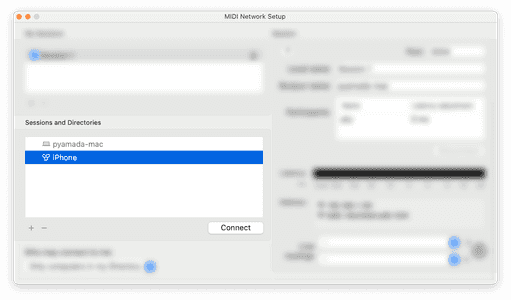Refader
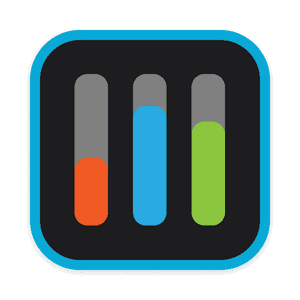
Set-up instructions - Wired connection
Step 1: Connect your iOS device to your mac computer
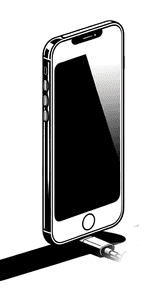
Step 2: Open "Audio MIDI Setup.app" under Applications/Utilities
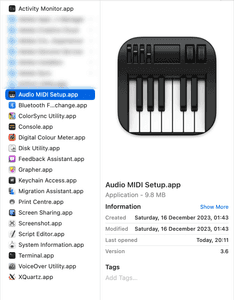
Step 3: Press connect to enable MIDI from the iOS device
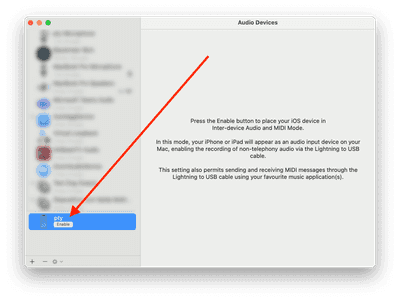
Set-up instructions - Wireless connection
Make sure both devices are connected to the same network
Step 1: Open "Audio MIDI Setup.app" under Applications/Utilities
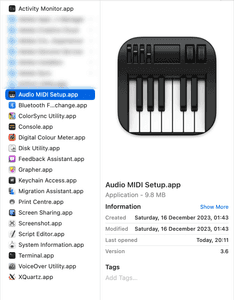
Step 2: Click on "Window" in the menu bar and select "Show MIDI Studio"
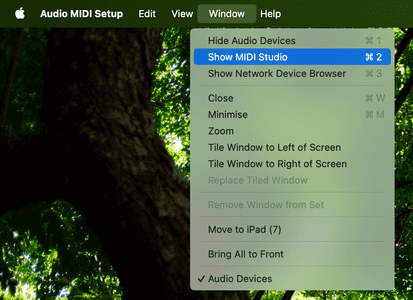
Step 3: Click on the globe icon to configure the network driver
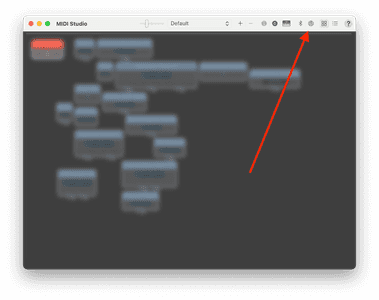
Step 4: Connect to your iOS device